WhatsApp has added a separate Photo upload quality section to the app's Settings, allowing you to choose...
Digital Desk: WhatsApp is constantly adding new features for its users. Communities and in-chat polls are new services introduced by the company. It also permits groups of up to 1024 individuals, and users can now include up to 32 persons in a group video call. One of the most anticipated features of WhatsApp is the ability to modify the quality of photo uploads.
WhatsApp has added a separate Photo upload quality section to the app's Settings, allowing you to choose whether you wish to share "best quality" photos with your friends and contacts.
There is also a "Data saver" option, which implies that the app will use fewer data and will most likely send a compressed photo. A low-quality photo will not use much of your data to send to anyone.
A third option, "Auto," is also available. It basically allows the app to choose whether to send high-quality photographs or images with a data-saving option.
According to WhatsApp, the "Best quality" photographs are larger in size and take longer to send than usual. People can always upload files to Google Drive to distribute high-quality photographs to anyone if they don't want to lose quality.
When your smartphone is connected to Wi-Fi, WhatsApp is likely to select the "Best quality" option for photographs. If your smartphone is connected to mobile data, the app will automatically select the "data saver" option to save your mobile data.
This option can be found in the messaging app's settings. Simply open WhatsApp, tap the three-dotted icon to reach the settings menu, and then tap Storage & data again. At the bottom of the screen, you'll discover the Photo upload quality function. It is set to Auto (recommended) as default.
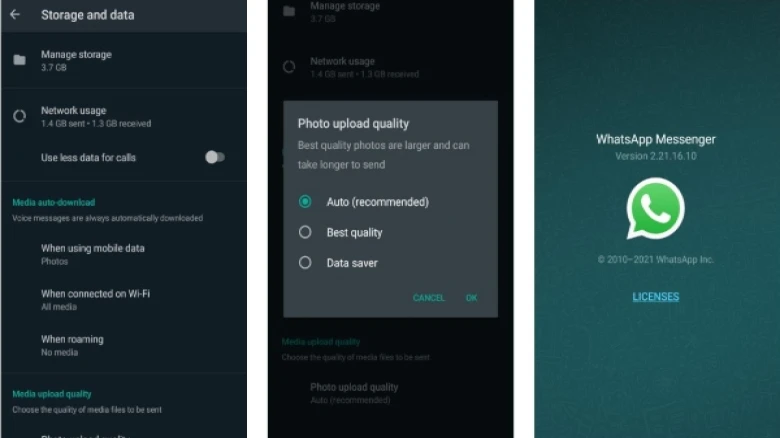

Leave A Comment