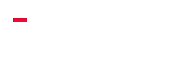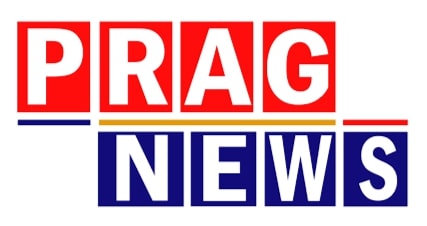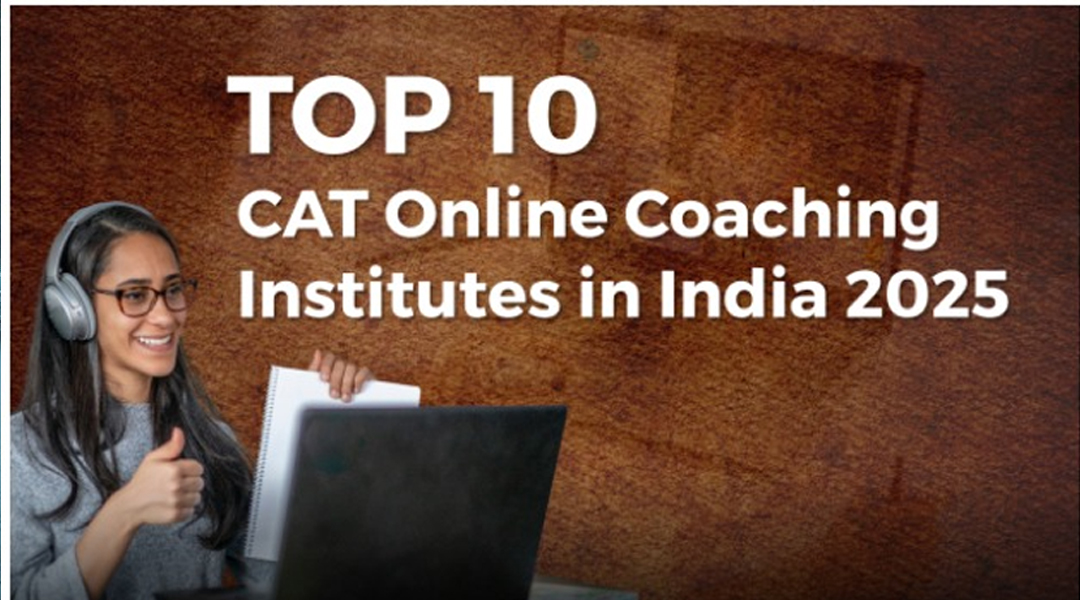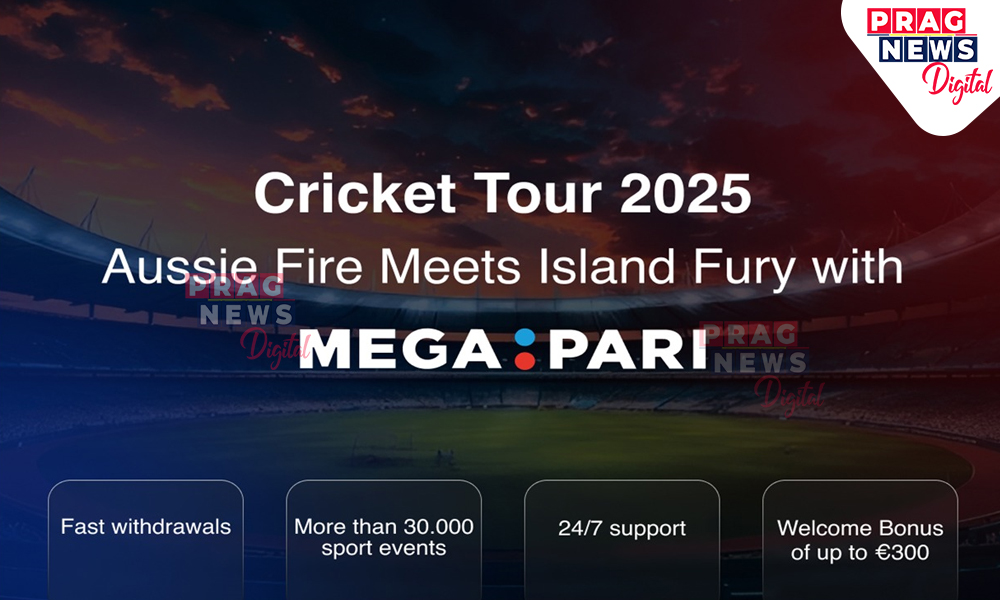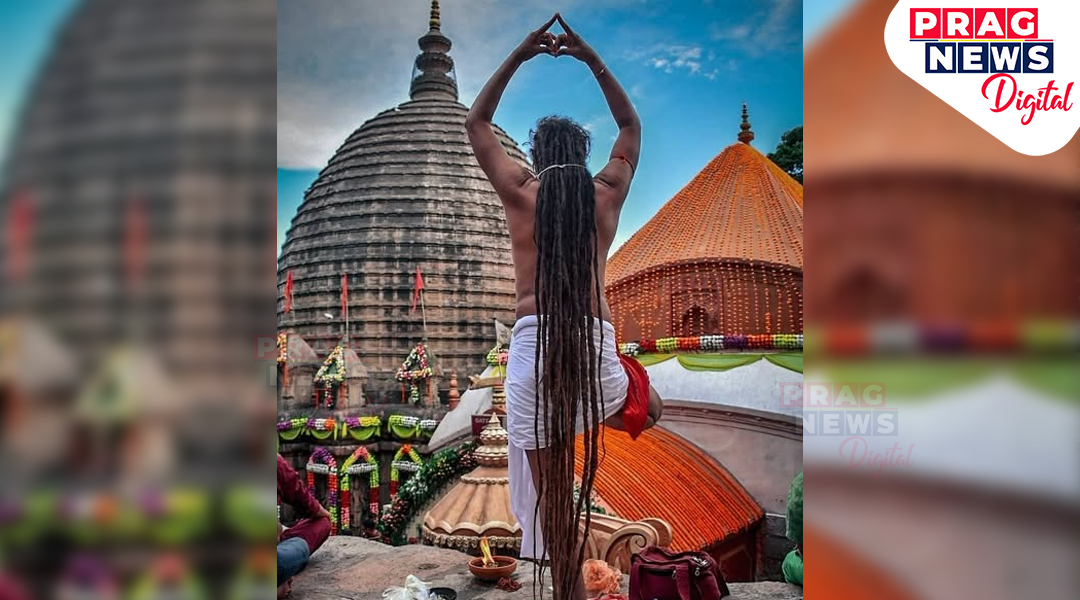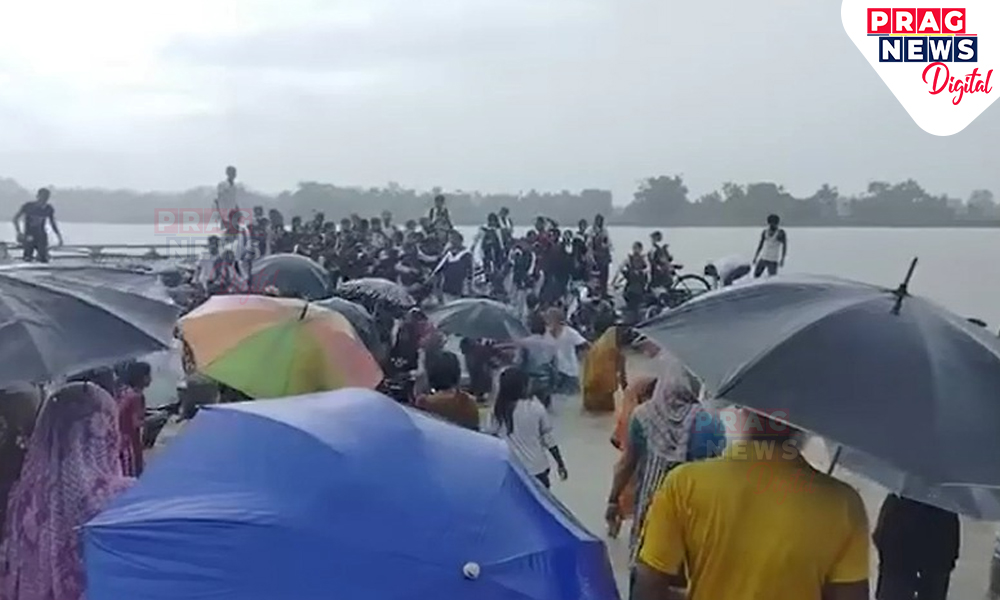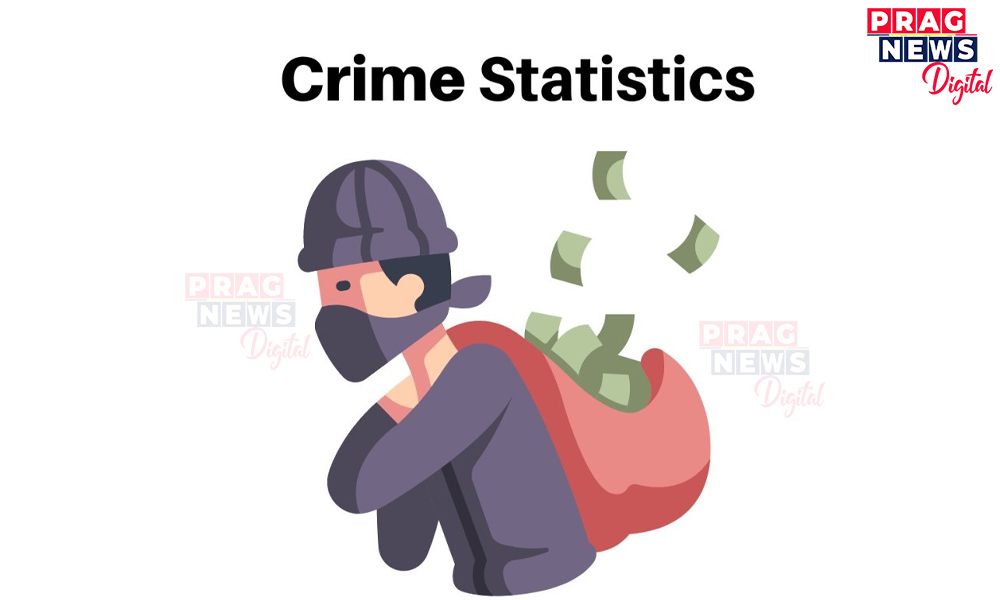Select Last Seen from the list of four alternatives. You must select the third option, which is My Contacts unless. After that, WhatsApp will show you a list of contacts.
Digital Desk: WhatsApp has finally received one of the
long-awaited privacy enhancements that the platform had been promised. Users
can now hide their last seen and profile image from select contacts, which may
provide some users with relief. On this messaging service, you may need to hide
your visibility from some users at times.
Although you have a lot of people's phone numbers recorded in your
phone's address book, not everyone is in your family or friends list. As a
result, you may have felt the need to hide some elements, such as your profile
photo, but were unable to do so because the feature was unavailable. WhatsApp
has finally offered it to users and if you haven’t yet found this feature, then
you can follow the below-written steps to quickly enable the feature.
How to hide your last seen and profile photo from certain users
on WhatsApp
Step 1: To access the settings section of WhatsApp, users must
first launch the app and hit the three-dotted button in the top right corner of
the screen.
Step 2: Go back to Settings > Account and hit it again.
Step 3: On the top, you'll see the Privacy option, which you can
simply hit. All of the Last Seen and Profile Picture settings may be found
here.
Step 4: Select Last Seen from the list of four alternatives. You
must select the third option, which is My Contacts unless. After that, WhatsApp
will show you a list of contacts.
Note: WhatsApp only shows those contacts that are saved in
your phone’s address book and not the unknown users. Regardless of whether you
select "My Contacts" or "My Contacts except," the platform
will only show your last seen and profile photo to people who are on your
contact list and not to unsaved numbers.
Step 5: Simply choose all of the contacts from whom you wish to
hide your most recent sighting and profile photo. After that, simply hit the
green tickmark icon at the bottom of the app once again. Now you're ready to
go.
Note that the procedure is the same for the Profile Picture
option. In the Last Seen and Profile photo sections of WhatsApp, you'll see a
number that indicates how many people you've excluded.