Regional
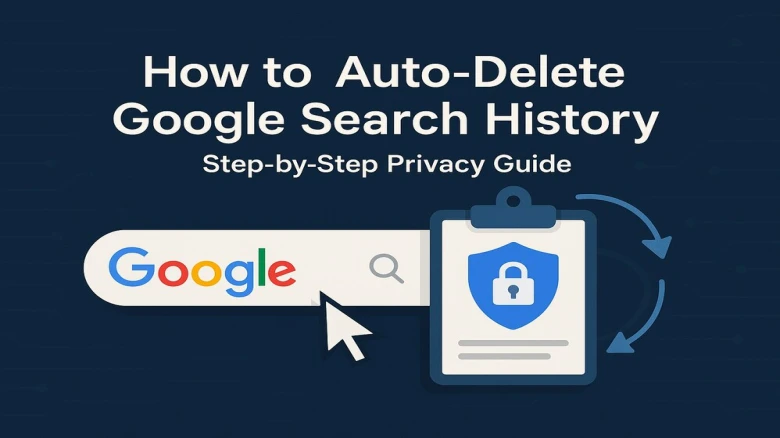
Google saves most details of your search activity automatically when you use its sites, apps, and services. This collected information is accessible through "My Activity," a centralized page where you can view everything Google has tracked about you. Even when using incognito mode, certain data may still be collected if you're signed into your Google account. Auto-deletion features allow you to limit how long this information is retained.
Since June 2020, Google has implemented default auto-deletion settings for new accounts, automatically removing web and app activity after 18 months. This allows Google to still provide personalized recommendations based on your recent activity without maintaining years of private data.
Auto-deleting your Google search history on a computer is straightforward and can be accomplished through these steps:
Open your preferred web browser and visit myactivity.google.com
Sign in to your Google account if prompted
Select "Activity Controls" from the navigation options
Under "Web & App Activity," click "Auto-Delete"
Enable the "Auto-delete activity older than" option
Select your preferred timeframe: 3 months, 18 months, or 36 months
Click "Next" to continue
This process not only covers search history but can also be applied to YouTube history and Location History on the same page. The auto-delete feature will continuously remove data older than your specified timeframe, maintaining your privacy without requiring regular manual deletions.
Android users can manage their Google activity directly from their device settings:
Open your device's Settings app
Tap on "Google"
Select "Manage your Google Account"
At the top of the screen, tap "Data & personalization"
Scroll to "Activity controls" and select "Manage your activity controls"
Find "Web & App Activity" and tap "Auto-delete"
Choose your preferred time period for data retention
For even quicker access, you can also use the Google app on your Android device:
Open the Google app and tap your profile icon in the top right corner
Select "Search History"
Tap the "Delete" drop-down menu
If your Google account was created after June 2020, the company automatically sets web and app activity to be deleted after 18 months. This represents Google's acknowledgment that "products should keep your information for only as long as it's useful and helpful to you," according to CEO Sundar Pichai.
When setting up auto-deletion, consider these timeframes:
3 months: Best for maximum privacy, removing searches older than a quarter
18 months: Google's default for newer accounts, balancing personalization and privacy
36 months: Longest option, maintains a longer history for personalized features
It's worth noting that certain types of activity data may expire sooner than your selected timeframe. For example, location information related to your device's general area and IP address from "Web & App Activity" is automatically deleted after 30 days, regardless of your auto-delete settings.
While Google's built-in tools offer good control over search history, specialized browser extensions can provide additional functionality:
Auto Clear Browsing Data extension helps remove unnecessary browsing data automatically. Users can manually remove specific data or define rules for automatic deletion. This extends beyond just Google search history to cover broader browsing data.
History Cleaner is a powerful Firefox add-on that automatically deletes browsing history older than a specified number of days. Key features include:
Configurable behavior (disabled, delete old history, or delete all history)
Customizable retention period
Multiple trigger modes (idle, browser startup, or timed intervals)
Option to send notifications when history is cleared
Unlike some other privacy tools, History Cleaner specifically targets browsing history while leaving cookies and other data intact, meaning you won't have to constantly re-login to your favorite websites.
Your Google activity may be stored in places beyond the main "My Activity" page. For example:
If Timeline is enabled, activity data is saved in Google Maps Timeline
Browser activity might be stored locally, even if deleted from your Google account
Other Google services may maintain their own activity records
To manage these additional sources:
Visit myactivity.google.com
In the search bar above your activity, click "More" then "Other activity"
From here, you can either delete specific activities or find the appropriate location to manage them
Auto-deleting your Google search history strikes a balance between enjoying personalized services and maintaining digital privacy. While Google has improved its default privacy settings in recent years, taking control of your data retention through auto-delete features ensures your digital footprint remains at a size you're comfortable with.
For basic protection, setting Google's built-in auto-delete feature to 3 months provides good privacy while still allowing for some personalization. For enhanced protection, consider supplementing with browser extensions like History Cleaner for Firefox or Auto Clear Browsing Data for Chrome.
Remember that managing your search history is just one aspect of a comprehensive approach to online privacy. For maximum protection, consider reviewing other data collection settings across your Google account and additional privacy tools beyond what's covered in this article.
Leave A Comment